A search on one topic may overwhelm you with information, while it may be hard to find any information at all on another. The existence and availability of good quality information will always affect the number and type of results you find.
But the way you search, and how you choose to limit or expand that search, can have an equally important impact on the number and quality of results you find.
If your searches are returning too many results, check below for ideas on how to Limit your search. If you are finding too few results, look for ways to Expand your search.
Limiting
Source Types
Most of your research assignments will require you to find a certain number of sources, and include specific types of sources, such as scholarly articles.
Some of our library databases contain one specific type of resource – e.g., our eBook databases – but most offer a variety of different sources. This is especially true of Discovery, which returns results for resources of all types.
A typical search in Discovery may include:
This can be overwhelming, but Discovery (and most other databases) make it simple to limit your search, to find only specific Source Types. This option typically appears at the (left) side of the search results screen.
Simply check the box next to the source type you want – e.g., Academic Journals – then update your search. Your new results list will only include the type of source you requested, and will have excluded all other results from your search.
Some of our library databases contain one specific type of resource – e.g., our eBook databases – but most offer a variety of different sources. This is especially true of Discovery, which returns results for resources of all types.
A typical search in Discovery may include:
- Academic Journals (a.k.a., scholarly, or “peer-reviewed”, journals)
- Books (includes “Reference” articles)
- eBooks
- Magazines
- News
- Reviews
- Trade Publications
- Videos
- and more…
This can be overwhelming, but Discovery (and most other databases) make it simple to limit your search, to find only specific Source Types. This option typically appears at the (left) side of the search results screen.
Simply check the box next to the source type you want – e.g., Academic Journals – then update your search. Your new results list will only include the type of source you requested, and will have excluded all other results from your search.
Language
Most assignments that you do at Dawson College will be researched and written in English, so it is not usually necessary to limit your search by language. Nonetheless, most databases offer you the option to apply a Language limit to your search.
The Language limiter is typically located at the (left) side of your search results screen, along with other limiters. Simply select the language you want, then update your search to exclude results written in other languages.
The Language limiter is typically located at the (left) side of your search results screen, along with other limiters. Simply select the language you want, then update your search to exclude results written in other languages.
Date
Some research topics require more current information than others. If you need to find the most current information available on a topic, then be sure to use the Publication Date limit to exclude information published before a particular date.
This limit is provided alongside other limits on the (left) side of your search results screen. In some databases, you can select a publication period from a drop-down menu of options (e.g., Last 7 days, … Last 3 years), and/or specify an exact date range.
Once you have chosen the appropriate date limits, update your search to exclude any outdated materials from your search results list.
This limit is provided alongside other limits on the (left) side of your search results screen. In some databases, you can select a publication period from a drop-down menu of options (e.g., Last 7 days, … Last 3 years), and/or specify an exact date range.
Once you have chosen the appropriate date limits, update your search to exclude any outdated materials from your search results list.
Subject
Subject searching is an effective way to increase the relevance of your search results.
Every record in a database contains a field that lists Subject Headings. These headings identify the topic(s) covered in the book or article, and are selected by a librarian from a controlled list of terms.
There are three ways to use subject headings in your search:
A subject search will find fewer results than an unrefined keyword search, but these results will tend to be much more relevant. The specific terms used as Subject Headings can vary from one database to another, so it’s important that you use terms that are recognized by the database you are searching.
Every record in a database contains a field that lists Subject Headings. These headings identify the topic(s) covered in the book or article, and are selected by a librarian from a controlled list of terms.
There are three ways to use subject headings in your search:
- Click a subject heading link inside a book or article record. This will find every single record that has the same subject heading applied.
- Type a subject heading or subject keyword into the search field, and limit your search to the Subject field. In most databases, there is a dropdown menu next to each keyword entry field that lets you choose a specific field to search.
- Browse a list of subject headings, and click to find all of the records with that heading. This list might be labeled as: Subjects, Topics, Thesaurus, Descriptors, Indexes.
A subject search will find fewer results than an unrefined keyword search, but these results will tend to be much more relevant. The specific terms used as Subject Headings can vary from one database to another, so it’s important that you use terms that are recognized by the database you are searching.
Expanding
Remove Ideas (ANDs)
Most of the time when you are searching you will be using a search form that has several fields for you to enter keywords relating to your research topic. Between these fields there is usually a drop-down menu that includes the words AND, OR, and NOT. The default is AND, which is used to combine individual ideas.
Your research topic probably examines the relationship(s) between two, three or more ideas. When you are entering keywords into the search fields, make sure to enter each idea on its own line of the search form, so the database knows that each idea (keyword) must appear in your search results.
Do not add too many ideas to your search. Though the number of results will vary depending on the topic, and the amount of information available, adding too many ideas to your search can impose so many requirements that the database is not able to find anything.
The default search mode for most databases is to look for keywords to appear inside a core group of fields in the records, such as the Author, Title, Publication/Publisher, Subject Field, and the Abstract or Contents notes (if available). These fields may contain a lot of information, or a little, but, if an item is relevant to your topic, it is more than likely that related keywords will appear in these fields.
However, be aware that every idea that you add to your search will reduce the number of results.
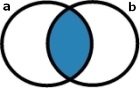
teen* AND alcohol*
(two lines of the search form)
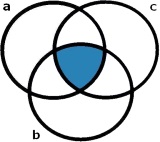
teen* AND alcohol* AND academic achievement
(three lines of the search form)
The blue segments of these diagrams represent the number of results each search is likely to find. Note that the blue segment is much smaller in the second diagram.
The second search combines three ideas, and is bound to return fewer results, because the database can only return records that contain all three ideas; while the first search only needs to find two.
If you are not finding as many results as you would hope, look at your search and ask yourself if you could remove a term without making your search too broad, and losing focus on your research topic.
Your research topic probably examines the relationship(s) between two, three or more ideas. When you are entering keywords into the search fields, make sure to enter each idea on its own line of the search form, so the database knows that each idea (keyword) must appear in your search results.
Do not add too many ideas to your search. Though the number of results will vary depending on the topic, and the amount of information available, adding too many ideas to your search can impose so many requirements that the database is not able to find anything.
The default search mode for most databases is to look for keywords to appear inside a core group of fields in the records, such as the Author, Title, Publication/Publisher, Subject Field, and the Abstract or Contents notes (if available). These fields may contain a lot of information, or a little, but, if an item is relevant to your topic, it is more than likely that related keywords will appear in these fields.
However, be aware that every idea that you add to your search will reduce the number of results.
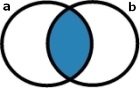
teen* AND alcohol*
(two lines of the search form)
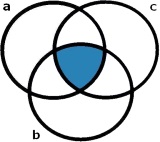
teen* AND alcohol* AND academic achievement
(three lines of the search form)
The blue segments of these diagrams represent the number of results each search is likely to find. Note that the blue segment is much smaller in the second diagram.
The second search combines three ideas, and is bound to return fewer results, because the database can only return records that contain all three ideas; while the first search only needs to find two.
If you are not finding as many results as you would hope, look at your search and ask yourself if you could remove a term without making your search too broad, and losing focus on your research topic.
Add Synonyms (ORs)
If you are not finding as many results as you would expect, take a close look at the keywords you’re using. Is it possible there are relevant terms you have not been adding into your search?
Most research topics examine the relationship(s) among two or more main ideas, but it is likely that each of those ideas can be expressed using a variety of different terms.
For example, if you have been looking for information relating to teenagers, have you thought of adding the keyword adolescents?
These terms can be used interchangeably in discussions about young adults (another synonym!), but a search that uses only the keyword “teenagers” cannot find books or articles that use the term “adolescents” instead. The database does not know to search for both words, unless you instruct it to.
You can add synonyms into your search by inserting the word OR between individual keywords. E.g.:
(teenagers OR adolescents OR young adults OR […])
Every synonym you add will expand the number of search results, because the database now has more terms it can use to find your ideas in combination.
Most research topics examine the relationship(s) among two or more main ideas, but it is likely that each of those ideas can be expressed using a variety of different terms.
For example, if you have been looking for information relating to teenagers, have you thought of adding the keyword adolescents?
These terms can be used interchangeably in discussions about young adults (another synonym!), but a search that uses only the keyword “teenagers” cannot find books or articles that use the term “adolescents” instead. The database does not know to search for both words, unless you instruct it to.
You can add synonyms into your search by inserting the word OR between individual keywords. E.g.:
Every synonym you add will expand the number of search results, because the database now has more terms it can use to find your ideas in combination.
Truncate (*) Keywords
Just as a single idea can be expressed using many different keywords (or synonyms), each individual keyword has varying forms that could be used in sources relevant to your research. The truncations symbol (usually an asterisk “*”) lets you find all of these sources with a single search.
To use truncation in your search:
Truncate (shorten) teenagers to teen*, to find:
To use truncation in your search:
- Look carefully at each of your search terms
- Determine which letters in the word always remain the same (i.e., the root), no matter how the word is used in context (whether it is used as a noun, verb, adjective, adverb, etc.)
- Remove any letters that come after this root, and type the asterisk (*) in their place. .
Truncate (shorten) teenagers to teen*, to find:
teen
teens
teenage
teenager
teenagers
teens
teenage
teenager
teenagers
Search Other Databases
Many basic research and bibliography assignments can be completed with a minimal level of searching, using our EBSCO Discovery Service.
Discovery is an excellent starting point for your search, but its greatest strength is also its greatest weakness. Though it can perform a single search of all of our databases at one time, it cannot use search features that are unique to each database, or even search through all of the information contained in each of the databases.
For example, Discovery can find articles that are hosted in the JSTOR database, but only when search terms appear in the Author, Title or Publication fields of these articles. This is the only data that Discovery is able to access in its search. However, doing the exact same search directly in JSTOR will find far more results, because JSTOR is able to search through the entire full-text of its articles by default.
This has its drawbacks as well – i.e., too many versus too few results – but searching JSTOR directly uncovers far more information than relying on Discovery alone.
If you are not finding the information you need using Discovery alone, consider searching other databases individually, or checking our Topic Pages to see if there are resources you have been overlooking.
Discovery is an excellent starting point for your search, but its greatest strength is also its greatest weakness. Though it can perform a single search of all of our databases at one time, it cannot use search features that are unique to each database, or even search through all of the information contained in each of the databases.
For example, Discovery can find articles that are hosted in the JSTOR database, but only when search terms appear in the Author, Title or Publication fields of these articles. This is the only data that Discovery is able to access in its search. However, doing the exact same search directly in JSTOR will find far more results, because JSTOR is able to search through the entire full-text of its articles by default.
This has its drawbacks as well – i.e., too many versus too few results – but searching JSTOR directly uncovers far more information than relying on Discovery alone.
If you are not finding the information you need using Discovery alone, consider searching other databases individually, or checking our Topic Pages to see if there are resources you have been overlooking.
